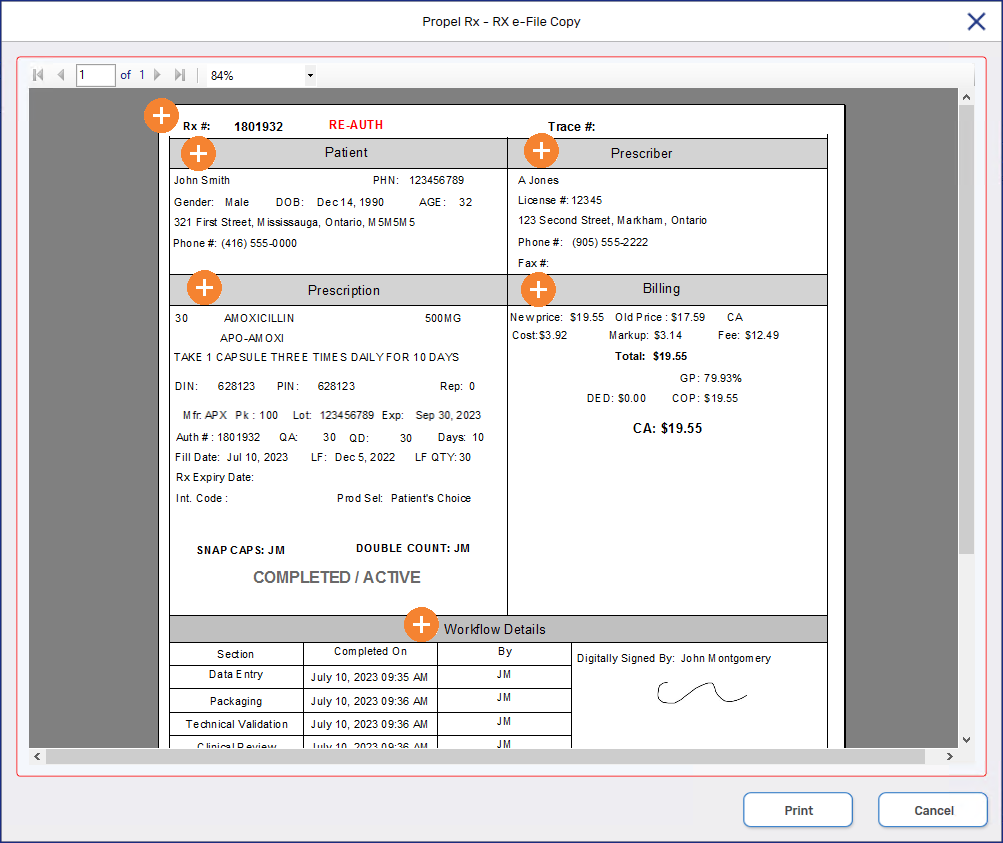E-File Copy
The e-File copy is the digital hard copy for prescriptions.
Generating the E-File Copy
The e-File copy can be generated on demand for Complete, Amend, and Hold prescriptions after Data Entry is complete. As a prescription moves through Workflow, the date that a Workflow step was completed, and the user who completed it are populated on the e-File copy. You can also generate the e-File copy for Cancelled prescriptions.
In Ontario, if Group Methadone Carries is turned on, the e-File copy for the carries prescriptions will be the same as the witnessed dose.
To generate the e-File copy:
-
Use one of the options below:
-
Highlight the prescription on the patient's Profile.
-
Highlight the prescription on the Workbench.
-
Highlight the prescription on the Pick Up/Delivery tile.
-
Open the prescription in Rx Detail.
-
Process the prescription from the Packaging, Technical Validation, or Clinical Review queues.
-
Highlight the prescription in the Compliance Automated Packaging window.
-
-
Select Rx > Rx E-File Copy. The RX e-File Copy window opens. The e-File copy displays in this window.
-
Optional: Select Print to print the e-File copy.
Overview of the E-File Copy
To learn about the contents of the e-File copy, select the expander icons ![]() in the image below.
in the image below.